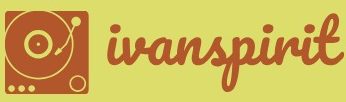Interacting with Power BI Content
The basic data sharing paradigm of Power BI is for designers to create content and publish it to the Power BI service to share it with consumers. Designers can share content in a variety of ways, including the following:
■ Publishing—Designers can publish reports and dashboards to the Power BI service and email links to consumers. When the consumer clicks the link and installs the content, it appears in the Shared With Me page in the Power BI interface.
■ Building apps—Designers can package multiple reports and dashboards into an app and share it with consumers by installing the app in their workspaces, by sending them an installation link, or by posting the app on a website.
■ Exporting—Designers and consumers can share Power BI content by printing from a report or dashboard and by exporting data to an Excel or CSV file or an entire report to a PowerPoint or PDF file. Consumers can also store Power BI content on OneDrive for Business.
Note Power BI Designers and Consumers
One of the innovative aspects of Power BI is that users can easily function as both designers and consumers. Creating dashboards, reports, and apps does not require coding or extensive training, so the process of creating and publishing content is not limited to specialist designers or programmers.
After consumers have access to published Power BI content, they can interact with it in a variety of ways. For example, consumers can subscribe to dashboards and report pages using the interface shown in Figure 1-8, which causes Power BI to send a snapshot of the content to their mailboxes.
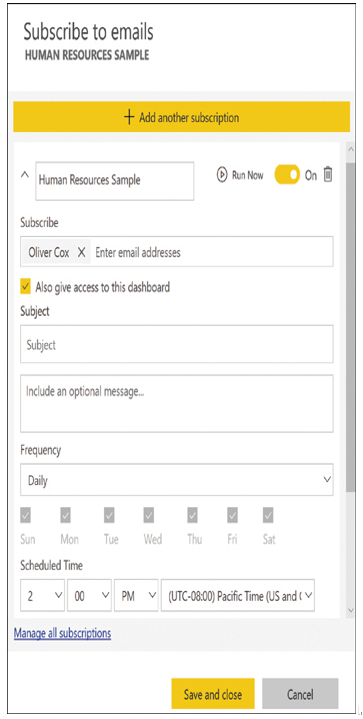
FIGURE 1-8 Power BI subscription interface
Consumers can also create alerts, using the interface shown in Figure 1-9, which cause Power BI to send an email when the value for a selected data point reaches a specified threshold.
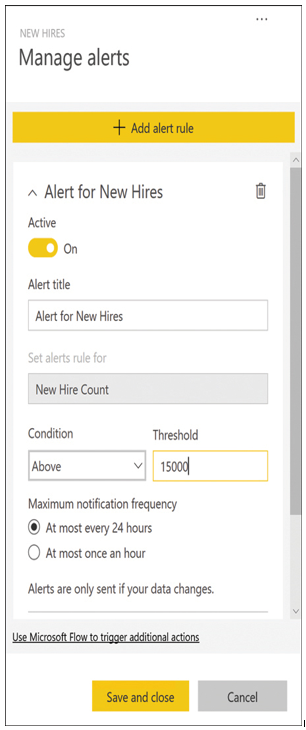
FIGURE 1-9 Power BI alert interface
Consumers can also exchange thoughts with colleagues by leaving comments in a dashboard or report, using the interface shown in Figure 1-10. The comments become part of the element, and other users can read and respond to them.
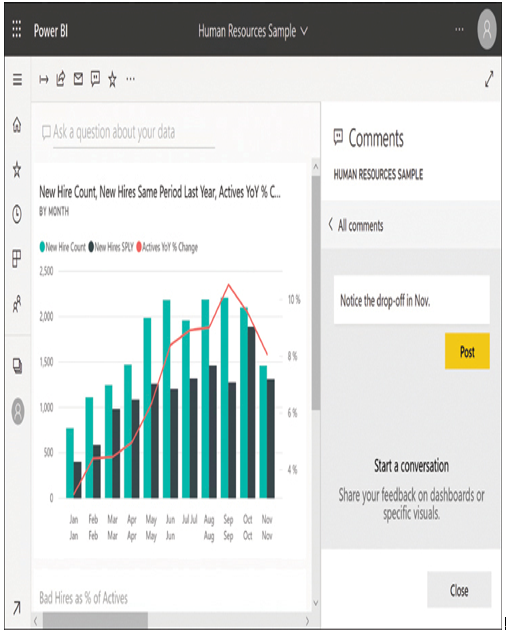
FIGURE 1-10 Power BI comment interface