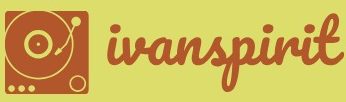Describe how to manage apps and users
While the administration of Power BI is relatively simple, because the tool interacts with data sources on a read-only basis, Power Apps and Power Automate have the ability to modify data sources, and administrators must be more careful to regulate the privileges allotted to apps and users.
Managing apps
In the Power Apps portal, the Apps page, shown in Figure 1-46, allows you to select an app and edit it, run it, configure its settings, share it with other users, export it, add it to Microsoft Teams, or display its run history.
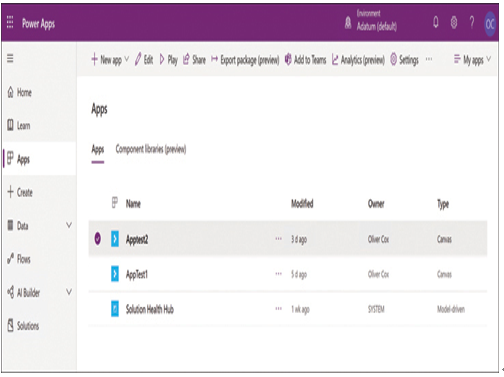
FIGURE 1-46 The Apps page in the Power Apps portal
Managing users
Because the Power Platform tools are all based on Microsoft Azure, they do not need their own identity subsystems; they use Azure Active Directory user accounts to control access to the tool portals and to the resources in each tool.
To create users and manage user account properties, administrators typically use the Microsoft 365 admin center, as shown in Figure 1-47.
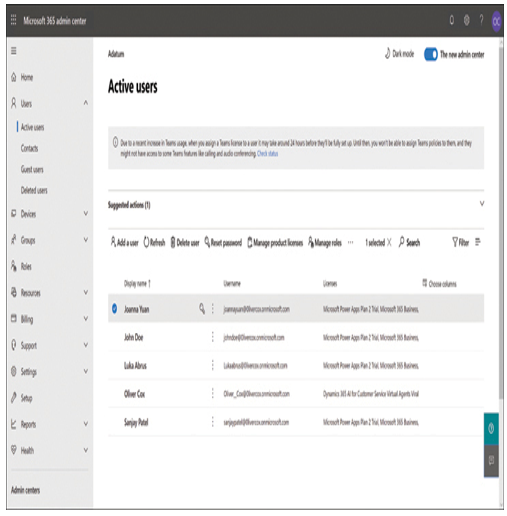
FIGURE 1-47 The Active users page in the Microsoft 365 admin center
After creating users, the administrator’s next step in providing them with access to the Power Platform tools is to assign them the appropriate licenses, using the interface generated by the Manage product licenses button, as shown in Figure 1-48.
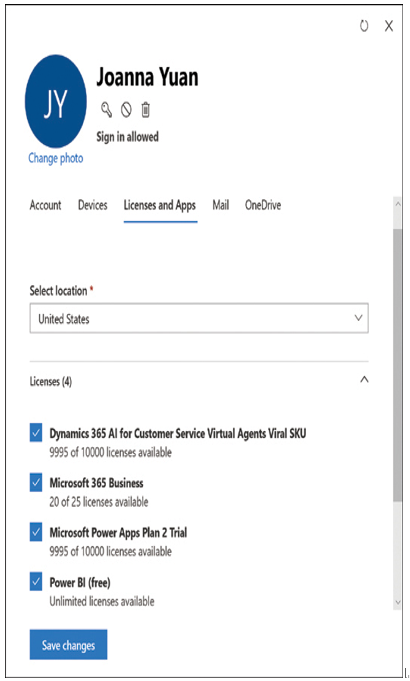
FIGURE 1-48 The Licenses and Apps tab for a selected user
The licenses available for assignment depend on the product subscriptions purchased by the tenant. The Power Platform tools have various levels of licensing, some of which are bundled with other products. For example, the Microsoft 365 and Dynamics 365 products include Power Apps and Power Automate (which may still be called Microsoft Flow). However, the capabilities of those versions are relatively limited, compared with those of the standalone subscriptions, which must be purchased separately.
After assigning licenses, it might then be necessary for administrators to assign security roles to users. Security roles are associated with business units and are combinations of access levels and permissions that allow users to access data—such as data stored in the Common Data Service—to a specific degree. It is typically users who will be working with model apps for Dynamics 365 who require security roles.
The interface for the assignment of security roles is found in the Dynamics 365 user management center, as shown in Figure 1-49. This interface is accessible from the Power Apps admin center on the Security tab for a selected environment.
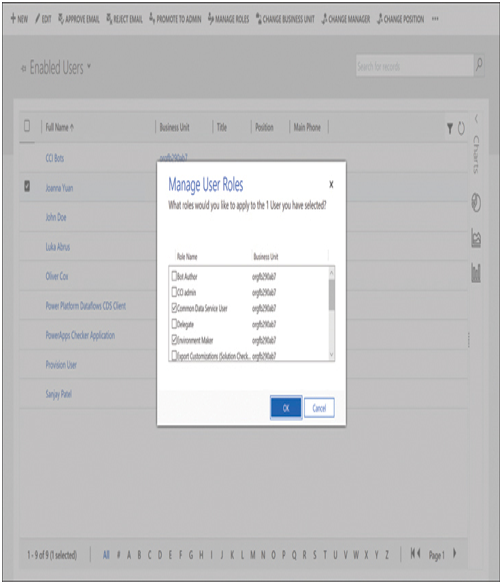
FIGURE 1-49 The Manage User Roles dialog box
Exam Tip
As noted in the Power Apps admin center, the management of security roles has been moved to the Dynamics 365 user management center. As of this writing, Microsoft is in the process of moving various administrative functions between the Power Platform admin center and the Power Apps admin center. When a function is moved, it is typically replaced by a notice specifying the new location. When studying for the PL-900 exam, be conscious of the possible relocation of admin center functions.