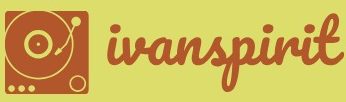Describe environments
When an administrator creates a tenancy in Azure Active Directory for any of the Power Platform tools or other Microsoft products, the software creates a default environment for that tenant. This initial environment is named for the tenant. An environment is a container for the apps and flows created in Power Apps and Power Automate, as well as the data they use. The Power Apps and Power Automate portals both show the current environment they are using in the upper right of the screen, as shown in Figure 1-50.
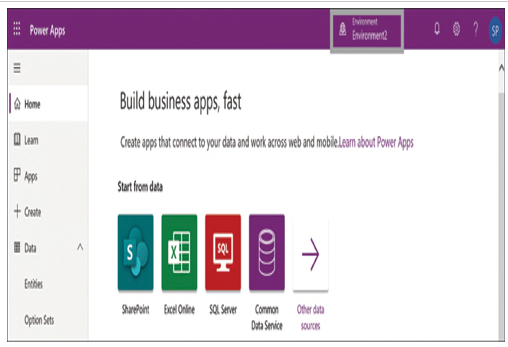
FIGURE 1-50 The environment indicator in the Power Apps portal
Because environments are associated with an Azure AD tenant, only the users in that tenancy can access the environment’s resources. The environment is also bound to the tenant’s geographical location.
Administrators can create only one Common Data Services database in a given environment. The data stored within that database is accessible only to apps and flows created in the same environment.
However, it is also possible for administrators to create additional environments. The Environments page in the Power Platform admin center, shown in Figure 1-51, lists all of the current tenant’s environments.
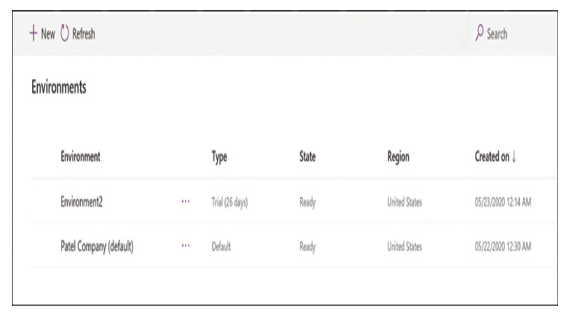
FIGURE 1-51 The Environments page in the Power Platform admin center
Clicking the +New button opens the New environment dialog, as shown in Figure 1-52, in which the administrator specifies a name, type, and region for the environment. A second page contains options to specify the default language and currency values for the environment. In addition, there is a Create a database for this environment control that causes the tool to create a Common Data Services database along with the environment.
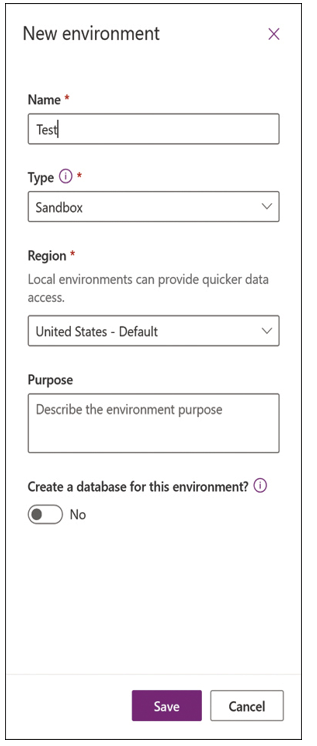
FIGURE 1-52 Power Platform New environment dialog box
There are several reasons why administrators might want to create multiple environments in a particular tenancy. They can create separate environments for the teams, departments, or locations in an organization, or they might use them to separate app and flow development or testing projects from those released to production.
When creating an environment, an administrator must choose one of the following types:
■ Production—Intended for permanent use and deployment; requires a Power Apps license and one gigabyte of storage space. The default environment created for each Azure AD tenant is a production environment.
■ Sandbox—Intended for nonproduction use, such as for development and testing; includes functions to copy the contents of the environment to another environment and reset the environment to its original state by deleting all of its contents and re-creating it.
■ Trial—Intended for short-term testing; limited to 30 days and one user.
■ Developer—Intended for use only by the owner, who must possess a Community Plan license.
After an administrator has created multiple environments in a tenant, clicking the environment indicator in the Power Apps and Power Automate portals opens an Environments dialog that functions as a selector, as shown in Figure 1-53.
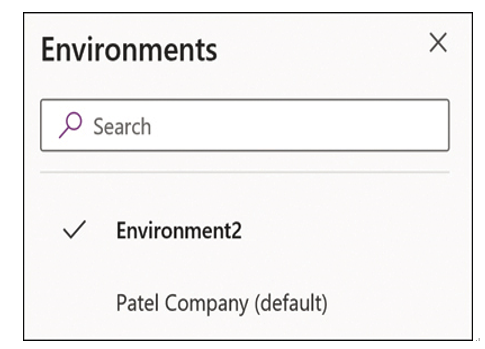
FIGURE 1-53 The Environments selector in the Power Apps portal