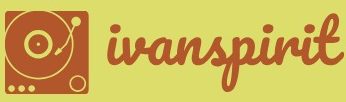Create flows by using Power Automate
Power Automate is a tool designed to automate processes involving multiple applications that users must otherwise complete manually. Formerly called Microsoft Flow, Power Automate works by creating sequences of events called flows. A flow typically consists of an event (or trigger) that causes the flow processing to begin and one or more actions that the flow performs as a result of the event.
The primary advantage of Power Automate is that a flow’s events and actions can involve different applications or services. For example, a user can create a flow that causes Power Automate to send a text message to the user’s smartphone when the user receives an email from a specific person.
Many applications include automation capabilities within their own functions, but they typically cannot automate an action between two or more applications. Power Automate supports hundreds of connectors, triggers, and actions for different applications and services, allowing it to perform complex action sequences that would normally require manual execution. Multistep flows can incorporate actions for different applications, as shown in Figure 1-20.
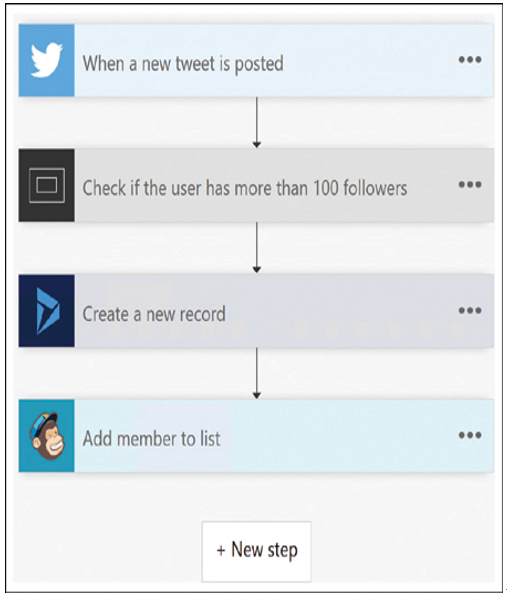
FIGURE 1-20 Events and actions of a multistep flow
The Power Automate portal includes a large selection of flow templates, as shown in Figure 1-21, which execute common tasks or that can serve as the starting point for customized flows.
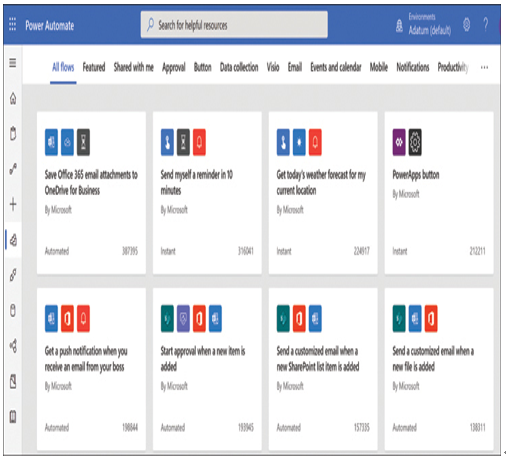
FIGURE 1-21 Flow templates in the Power Automate portal
Power Automate supports various types of flows, which you can create from the Power Automate portal or its mobile app, as shown in Figure 1-22.
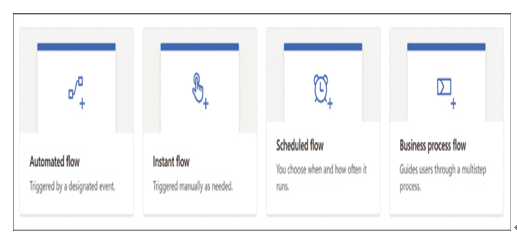
FIGURE 1-22 Creating blank rows in the Power Automate portal
The various flow types supported by Power Automate include the following:
■ Automated flows—Perform specific actions without prompting when they are triggered by an event in a specific Microsoft application, such as Outlook, SharePoint, Teams, Dynamics 365, or OneDrive; a third-party application, such as Adobe Creative Cloud; or a social media application, such as Twitter
■ Instant flows (also called button flows)—Perform specific actions when they are triggered manually by a user clicking a button or other control in the Power Automate portal or the Power Automate mobile app, as shown in Figure 1-23
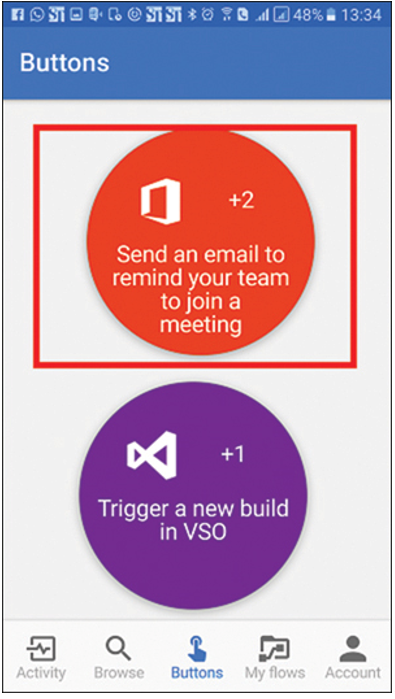
FIGURE 1-23 Buttons in the Power Automate mobile app
■ Scheduled flows—Perform specific actions at a specified date and time or on a recurring schedule, as configured using an interface like that shown in Figure 1-24
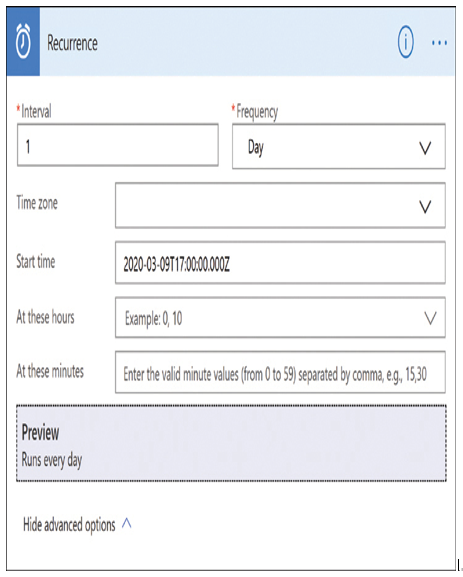
FIGURE 1-24 Recurrence trigger interface for a scheduled flow
■ Business process flows—Lead users through a prescribed process to complete a task, that consists of multiple stages, each of which has multiple steps, as shown in Figure 1-25
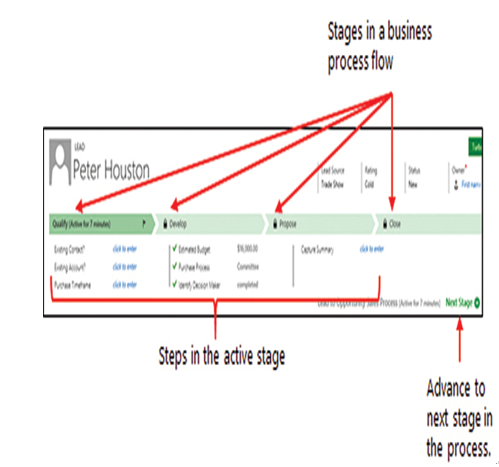
FIGURE 1-25 Stages and steps of a business process flow
■ UI flows (currently in previews)—Provide robotic process automation (RPA) for repetitive tasks requiring mouse clicks and keyboard input, both for applications with API support and for legacy applications without APIs
Power Automate is a no-code (or low-code) tool. The interfaces for creating flows provided in the Power Automate portal and in the mobile app are graphical, which means users select input from drop-down lists or by using text boxes. However, Power Automate internally converts flows into code, as shown in Figure 1-26, and users who are so inclined can choose to work with the code directly instead of using the graphical controls.
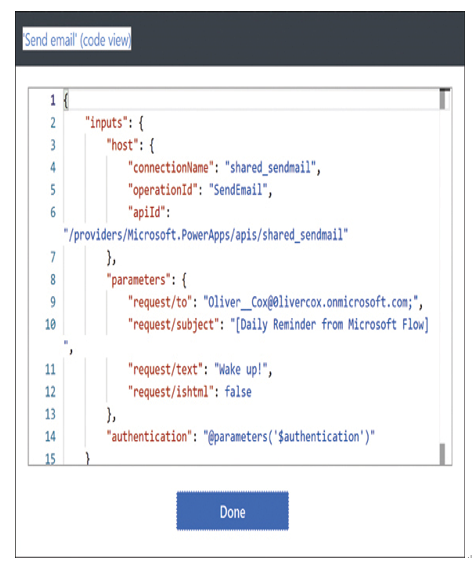
FIGURE 1-26 Code view of a Power Automate flow
Need More Review? Power Automate Introduction
For more information on the basics of Power Automate, see https://docs.microsoft.com/en-us/learn/modules/introduction-power-automate.